How to check laptop memory frequency
Among the hot topics in the past 10 days, the attention on notebook hardware configuration continues to rise, especially the selection and viewing method of memory frequency have become the focus of many users. This article will introduce in detail how to check the notebook memory frequency and provide structured analysis of related data to help users better understand this technical parameter.
1. Why should we pay attention to memory frequency?
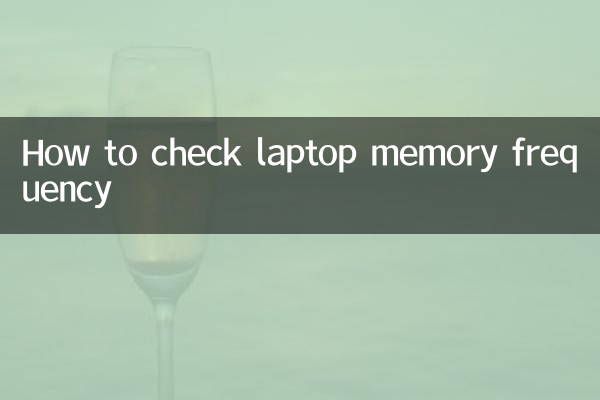
Memory frequency is one of the important indicators to measure memory performance. It directly affects the data transmission speed and the overall responsiveness of the system. Higher memory frequency usually means faster running speed, especially when running large software or multitasking.
| Memory frequency (MHz) | Theoretical bandwidth (GB/s) | Applicable scenarios |
|---|---|---|
| 2133 | 17.0 | Daily office work, light entertainment |
| 2400 | 19.2 | Medium load applications, games |
| 2666 | 21.3 | High performance requirements, professional software |
| 3200 | 25.6 | High-end gaming, video editing |
2. How to check the memory frequency of a notebook?
Here are a few common ways to check the memory frequency of your laptop:
1. Use Task Manager
In Windows systems, you can quickly check the memory frequency through the Task Manager:
- Right click on the taskbar and select "Task Manager"
- Switch to the "Performance" tab
- Select the "Memory" option
- Check the "Speed" column in the right information bar. The displayed value is the memory frequency.
2. Use the CPU-Z tool
CPU-Z is a professional hardware detection tool that can provide more detailed memory information:
- Download and install CPU-Z
- Switch to the "Memory" tab after running the program
- Check the "DRAM frequency" value. The actual memory frequency is multiplied by 2
| Tool name | View method | Advantages | Disadvantages |
|---|---|---|---|
| task manager | The system comes with | No installation required | Limited information |
| CPU-Z | Third party tools | Comprehensive information | Need to download |
| BIOS | Boot into | most accurate | Complex operation |
3. View through BIOS
This is the most accurate but relatively complex method:
- Restart the laptop and enter the BIOS by pressing a specific key (usually F2, Del or Esc) during startup
- Find memory information related options in the BIOS interface
- Check the displayed memory frequency value
3. Memory frequency selection suggestions
Based on recent hot discussions and user feedback, we have compiled the following purchasing suggestions:
1.daily use: 2400MHz-2666MHz memory is enough to meet the needs of web browsing, office software, etc.
2.Games and entertainment: It is recommended to choose memory above 3000MHz, which can significantly improve the game frame rate and loading speed.
3.Professional application: For professional work such as video editing and 3D rendering, it is recommended to use memory with a frequency of 3200MHz and above.
| Usage scenarios | Recommended frequency | Budget reference |
|---|---|---|
| Basic office | 2400-2666MHz | low |
| mainstream games | 3000-3200MHz | in |
| Professional creation | 3200-3600MHz | high |
4. Frequently Asked Questions
Q: Is the higher the memory frequency, the better?
A: Not necessarily. Memory performance is also affected by timing, capacity and other factors, and requires the support of the CPU and motherboard. Blindly pursuing high frequencies may not bring out full performance.
Q: Can memory with different frequencies be mixed?
A: Yes, but all memories will run in a reduced frequency mode, whichever is the memory with the lowest frequency. It is recommended to use memory modules of the same specifications as much as possible.
Q: What are the risks of overclocking memory?
A: Overclocking may improve performance, but it will increase system instability and may result in blue screens or data loss. Not recommended for non-professionals.
Through the above content, I believe you have mastered the method and related knowledge of checking the memory frequency of your notebook. When selecting and upgrading memory, consider your actual needs and hardware compatibility for the best performance experience.
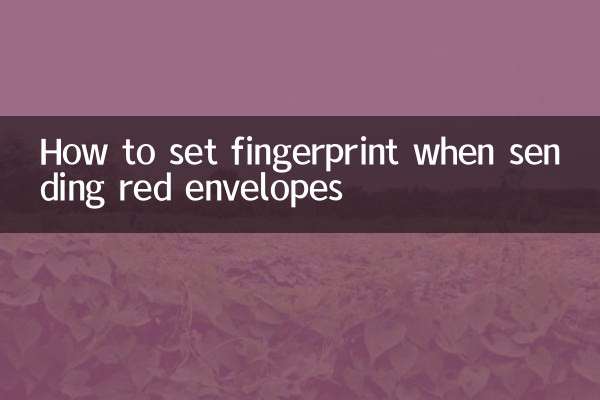
check the details
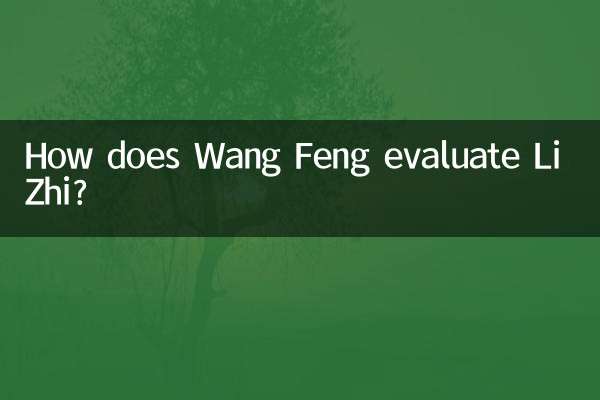
check the details